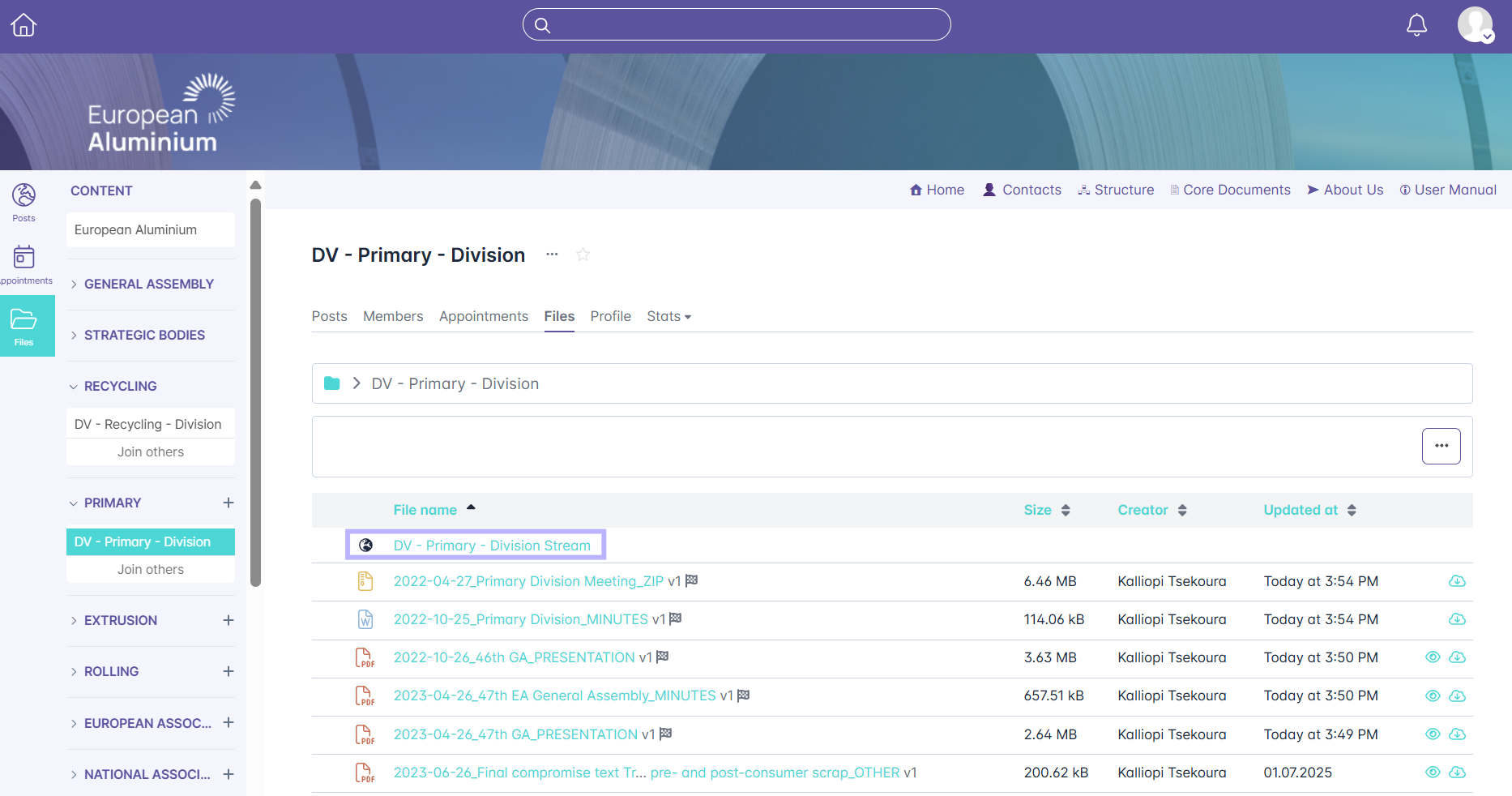WELCOME TO THE EUROPEAN ALUMINIUM MEMBERS HUB

To help you get started straight away, here are a few tips. The most important one: The best way to get to know the platform is to simply try it out. To help you do that, here are some tips on how to get started.
HOW TO LOGIN
You can access the EA Members HUB via https://members.european-aluminium.eu/. Input your company email & your password and click sign in.
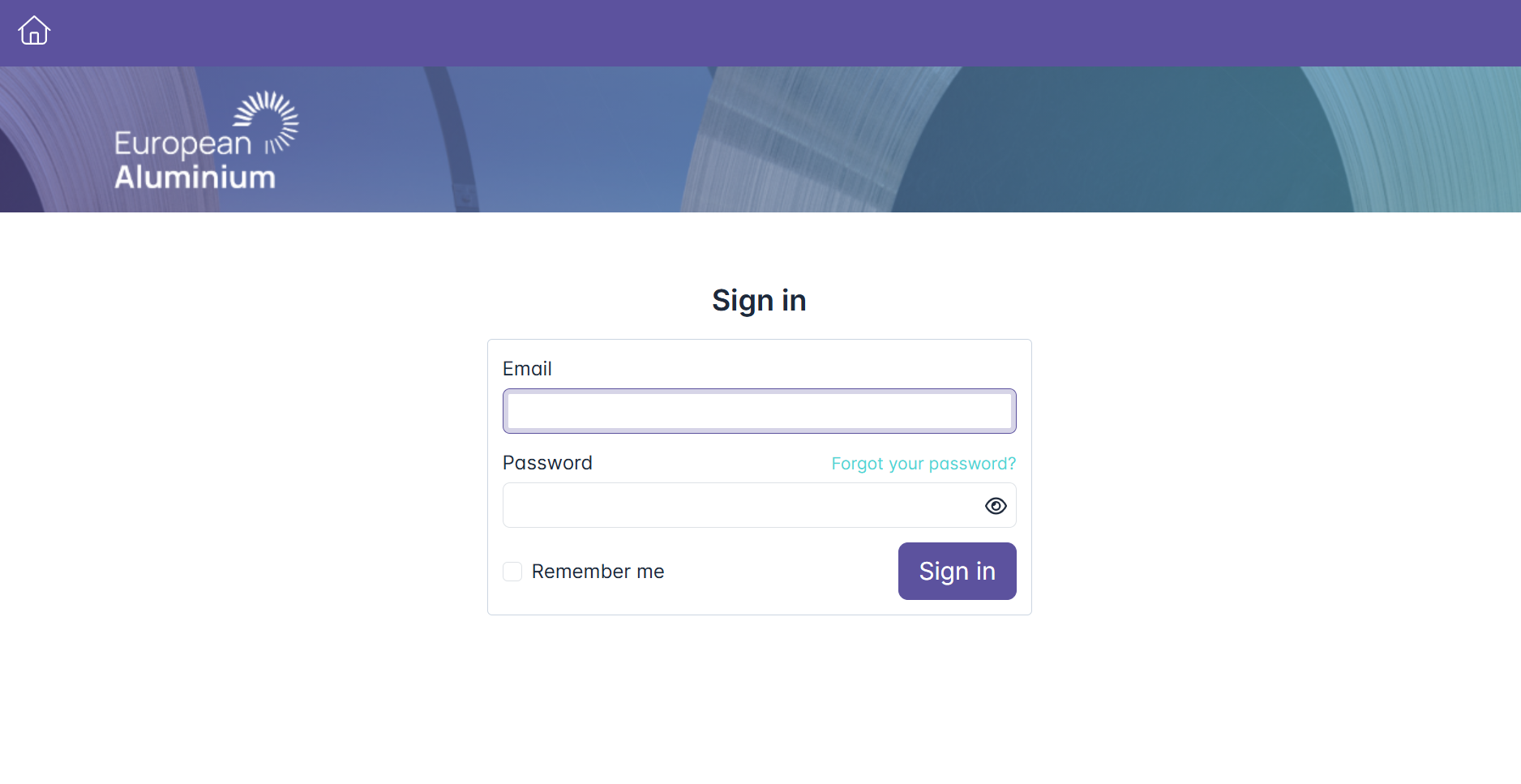
COMPLETE YOUR PROFILE
The starting point after your registration is your user-profile. Your profile is visible to all other members of the platform. Therefore, be sure to fill out your profile with some information (i.e.add a profile photo, phone number, Linkedin, etc.). Simply click on the small arrow at the top right of your profile picture and then select "Edit profile". To delete your account please contact us.
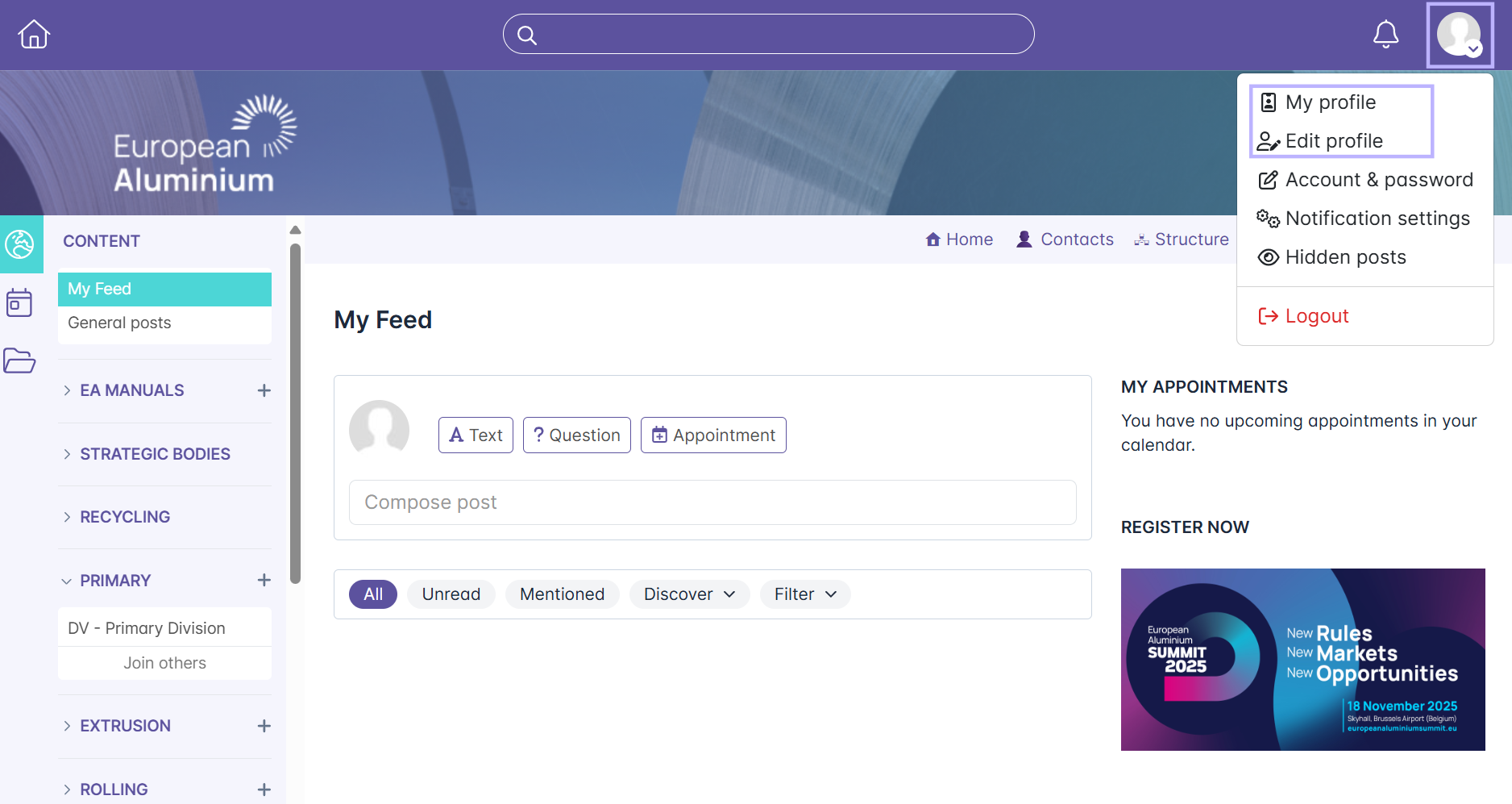
HOMEPAGE OVERVIEW
This central dashboard helps you stay informed, engage with others, and manage your activities effectively.
Top Navigation Bar
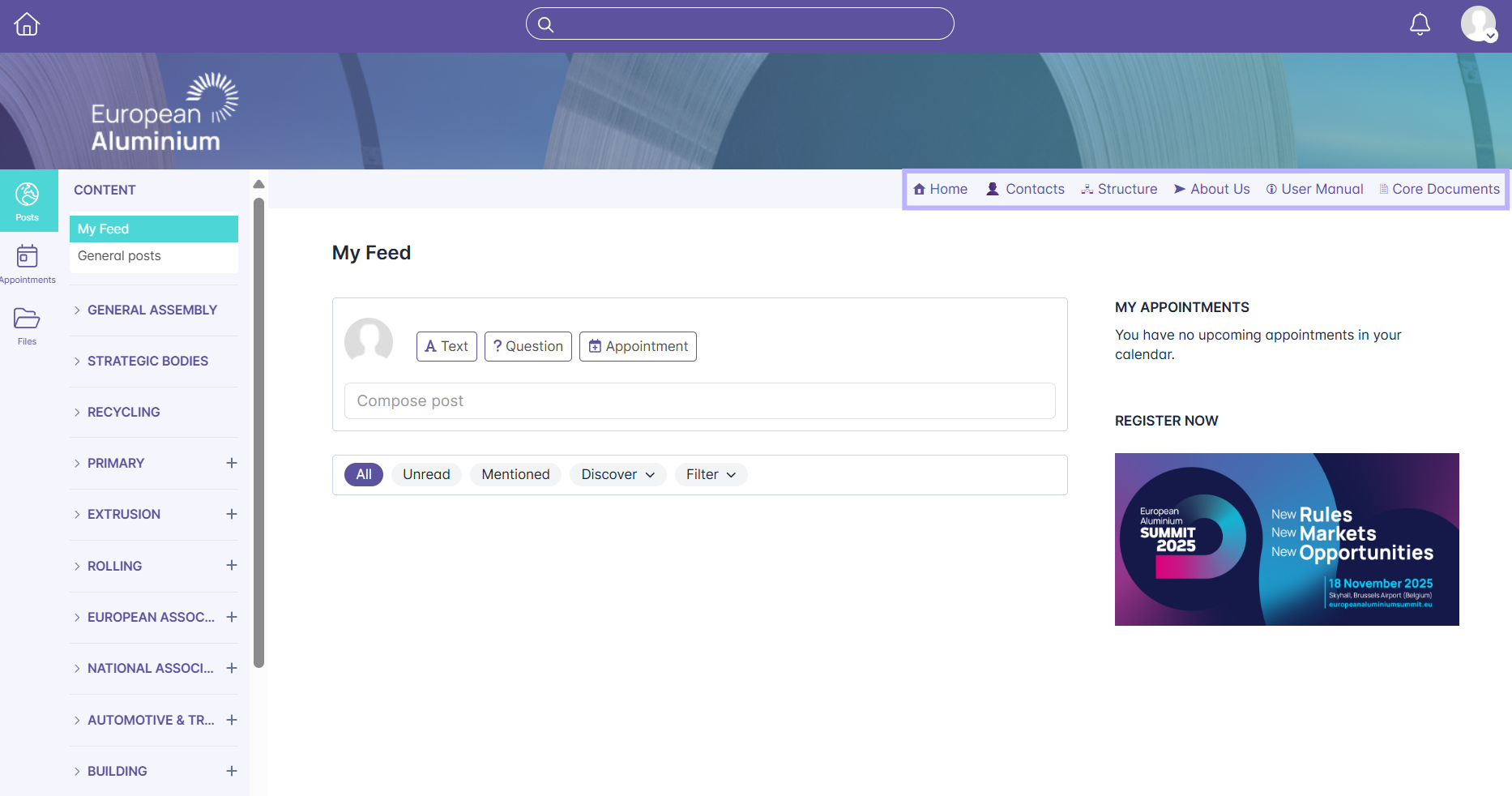
Left Sidebar
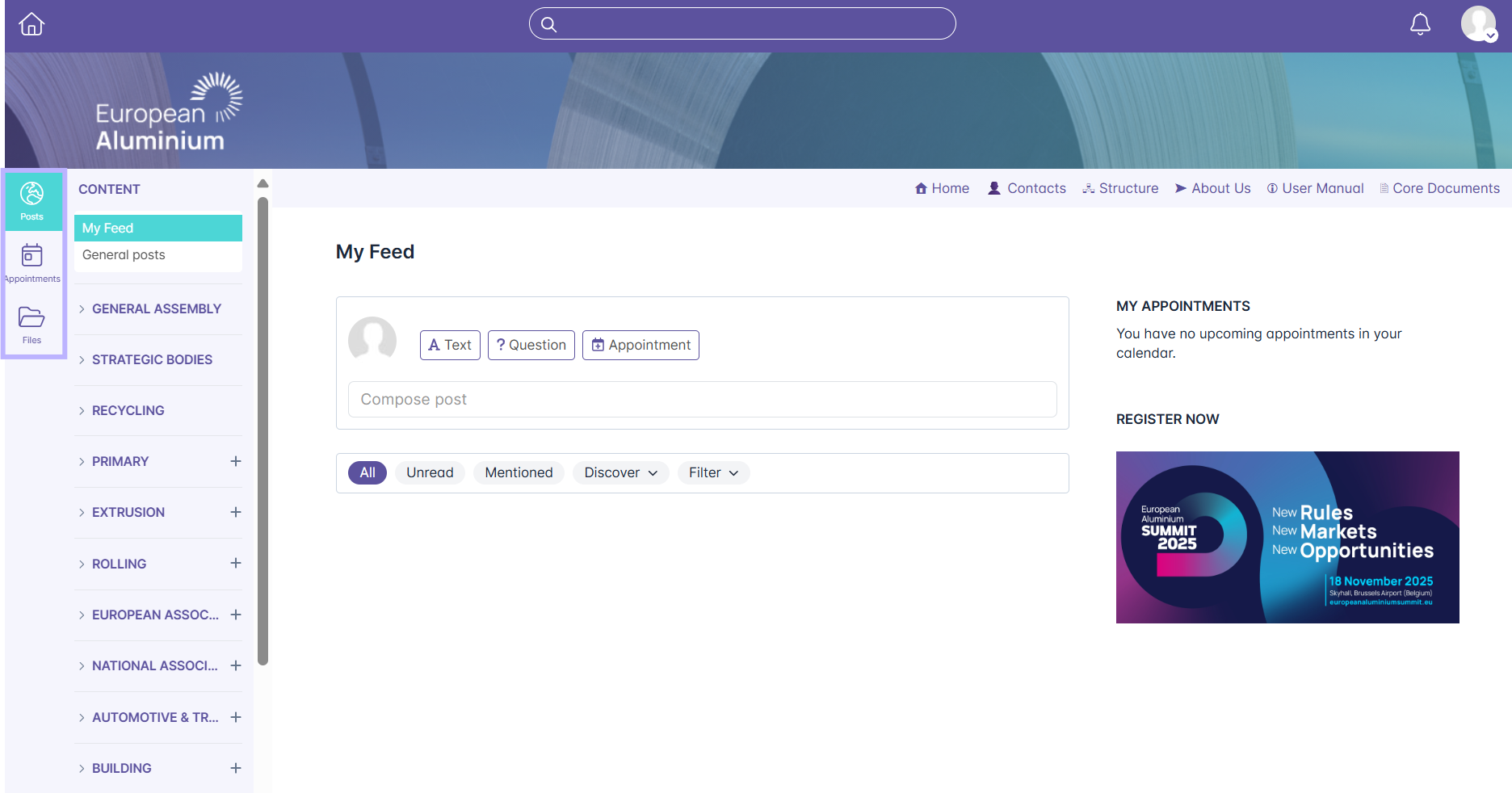
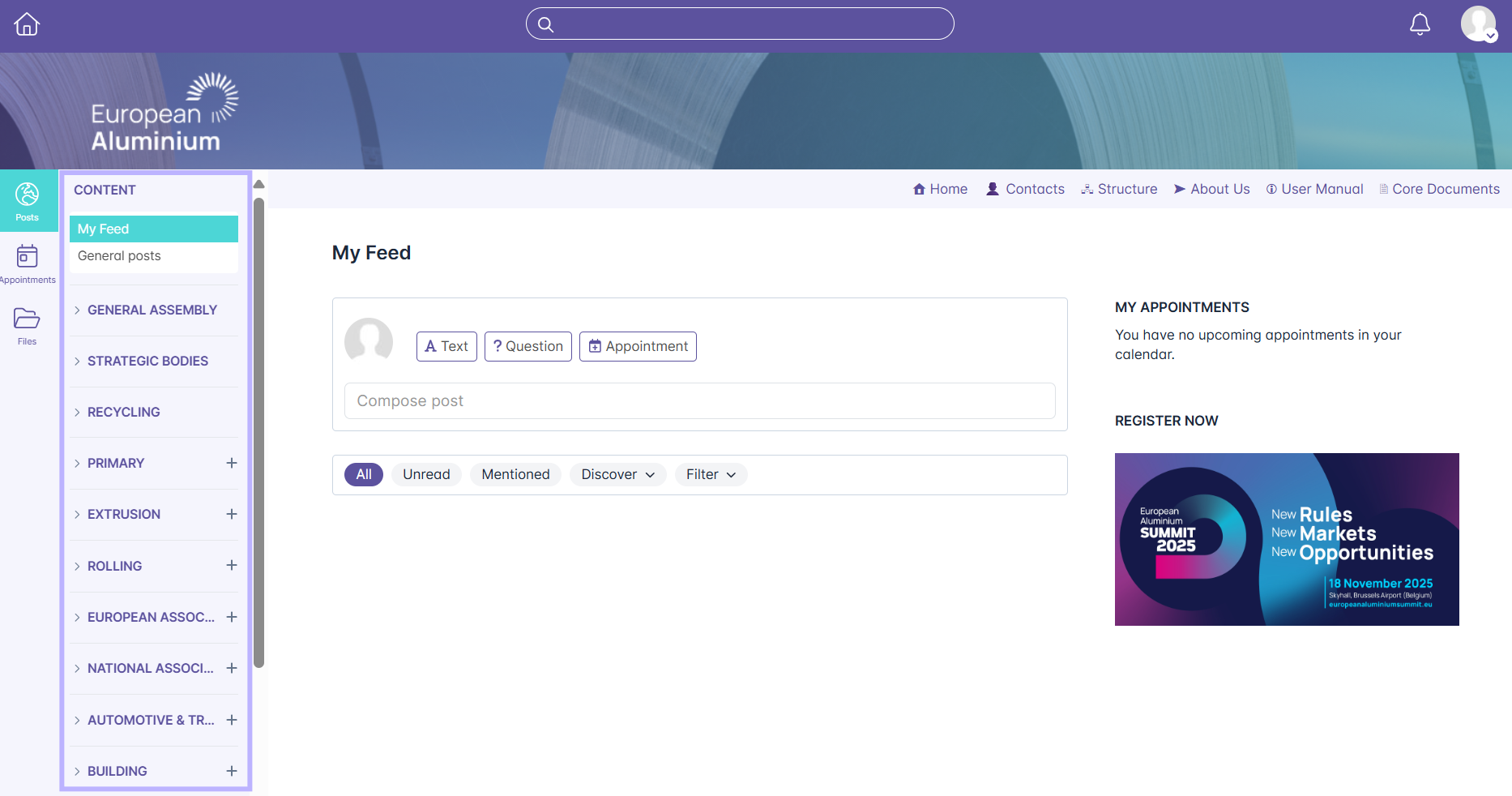
GROUPS
How to find your groups
The groups you have access to are listed in the left sidebar under each section. When you’re a member of a group, its name will appear below the relevant category, and you can click it to open the group page. If you don’t have access to any group within a section, it will show “Nothing here yet” below that group category. For example, you can see the Extrusion section but if haven't joined any of its groups, it will appear with a message saying “Nothing here yet.”
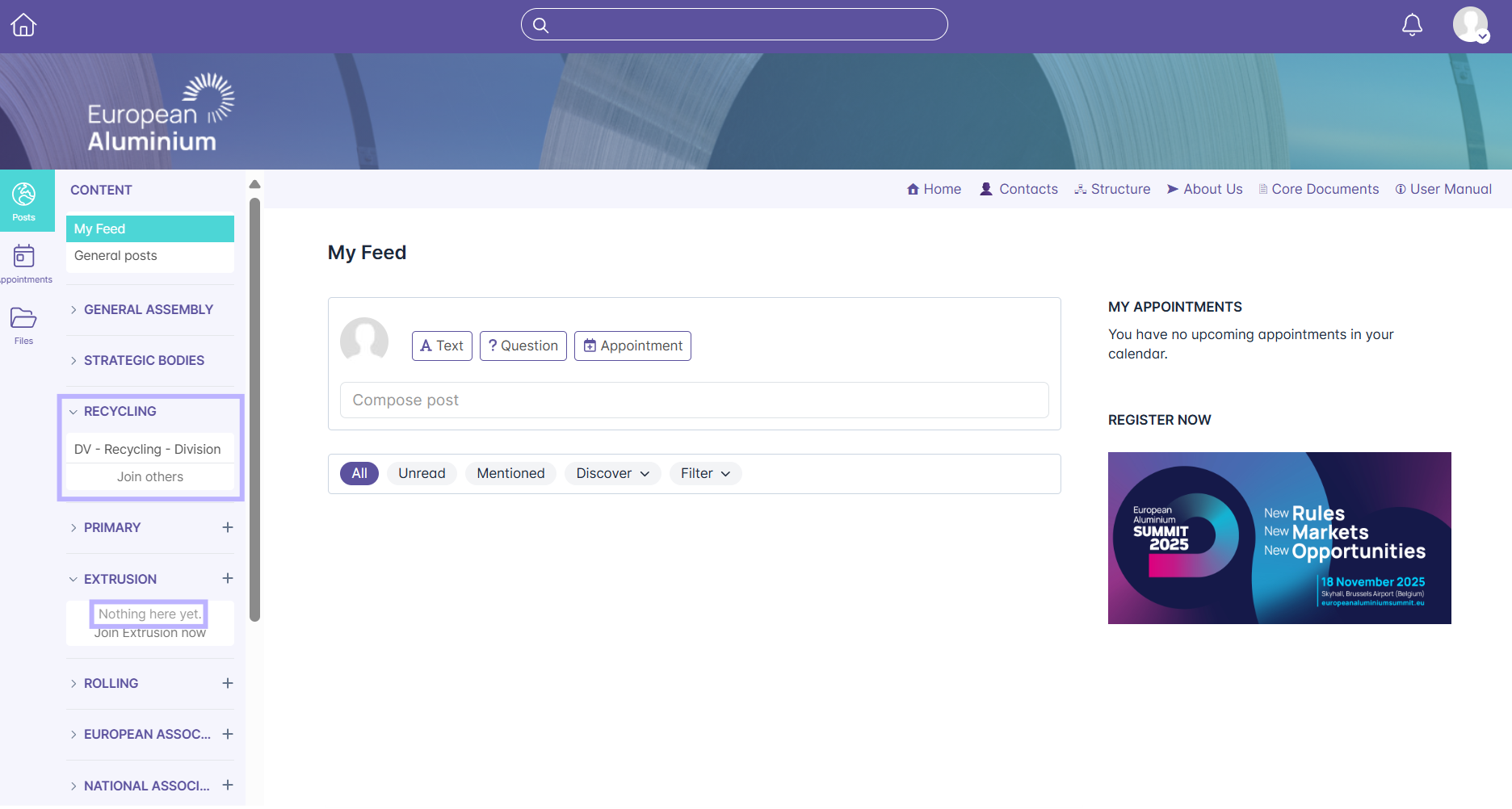
Viewing and using a group page
Once you've joined a group, you'll have access to its dedicated group page, where collaboration and communication happen.
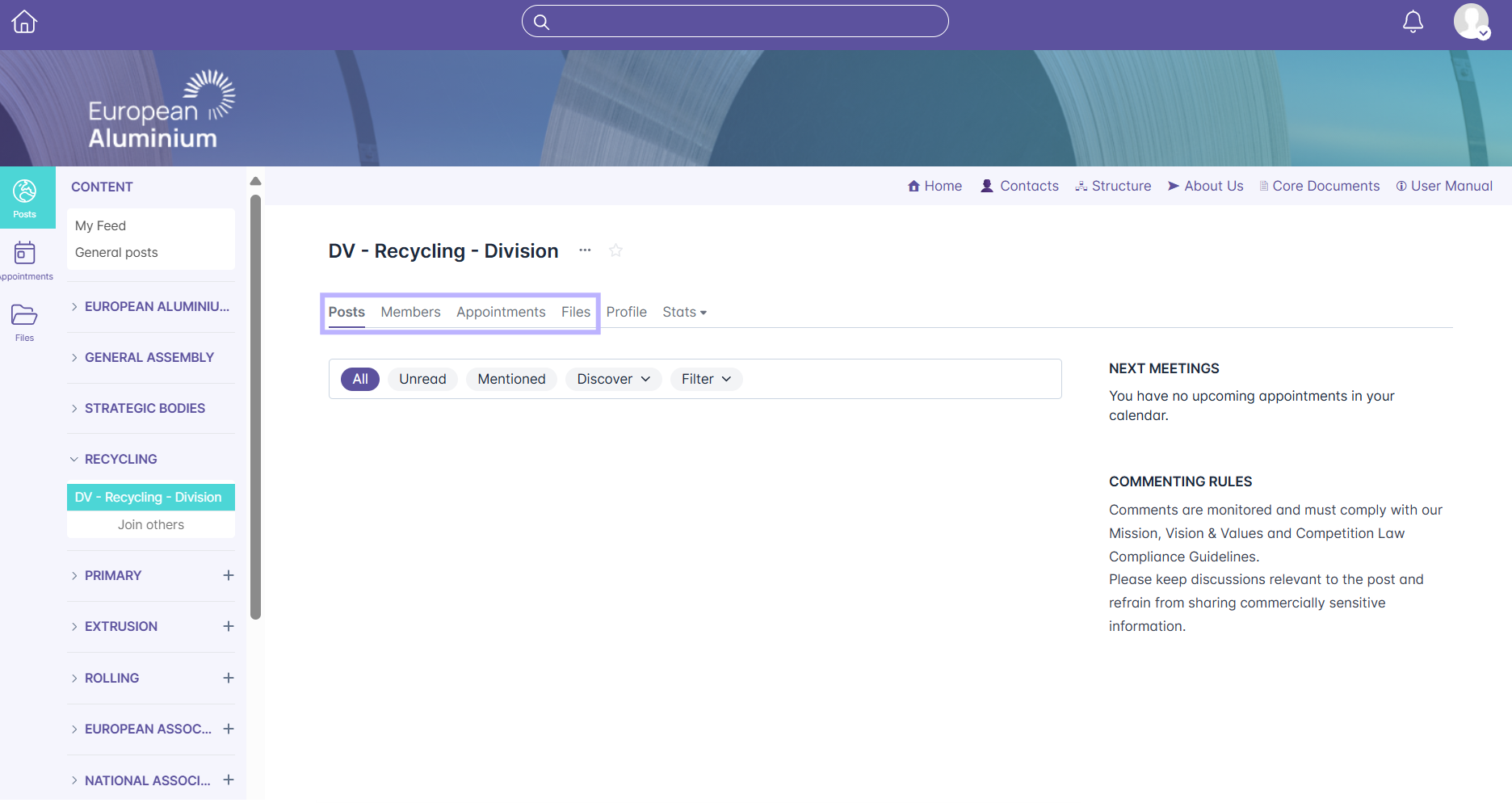
How to join more groups
If you’d like to join additional groups, you can explore what's available directly from the left sidebar. Under each section, you'll see a “Join” button — clicking it will open the group directory, where you can browse all groups within each section.

Each group has its own page, where you’ll find the name of the group coordinator listed at the top. If you’d like to join a specific group, you can contact the European Aluminium coordinator via email to request access.
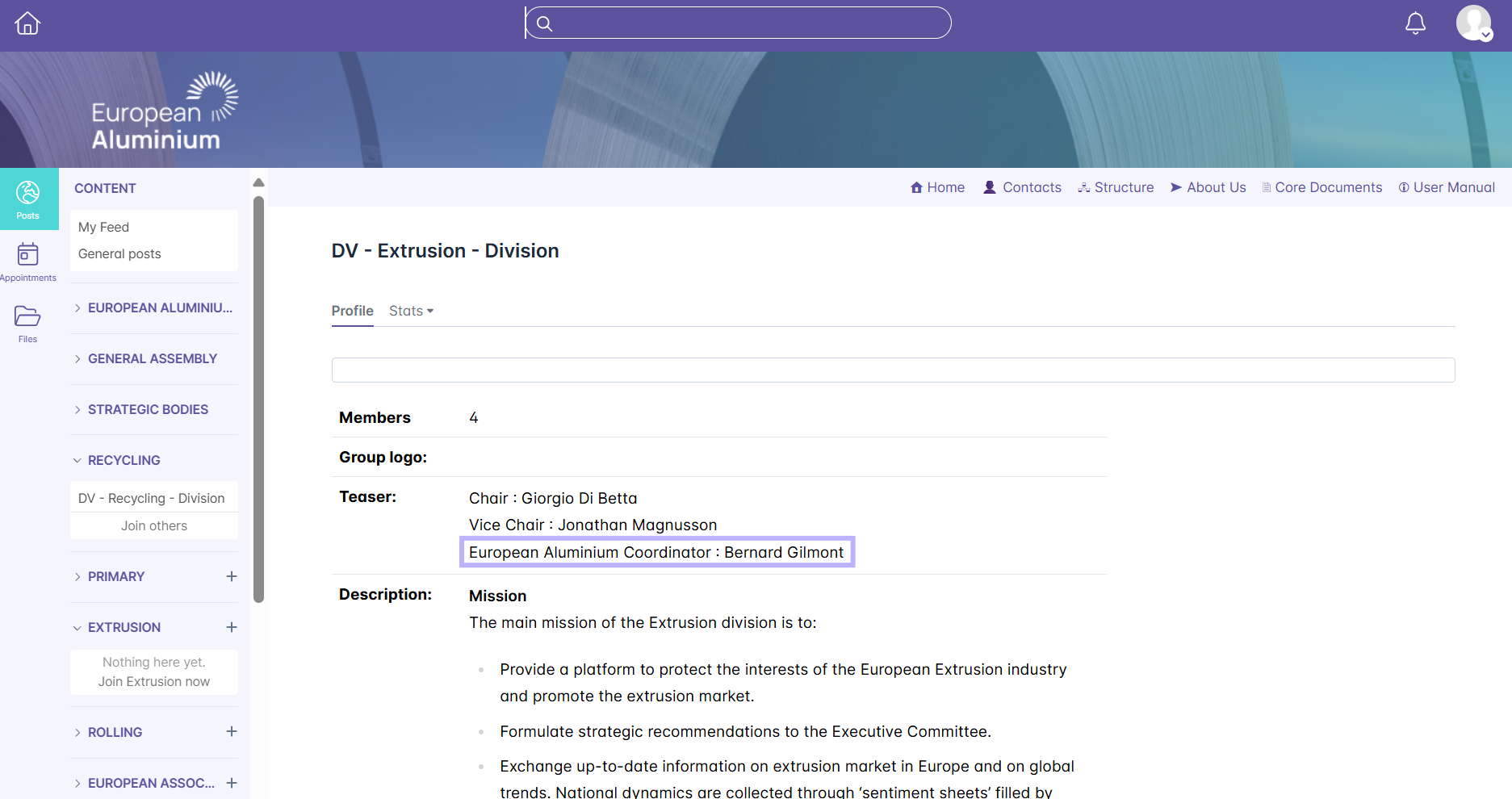
DOCUMENTS & FILES
The members HUB has a central storage location for files of all kinds. You have 2 options when looking for a document:
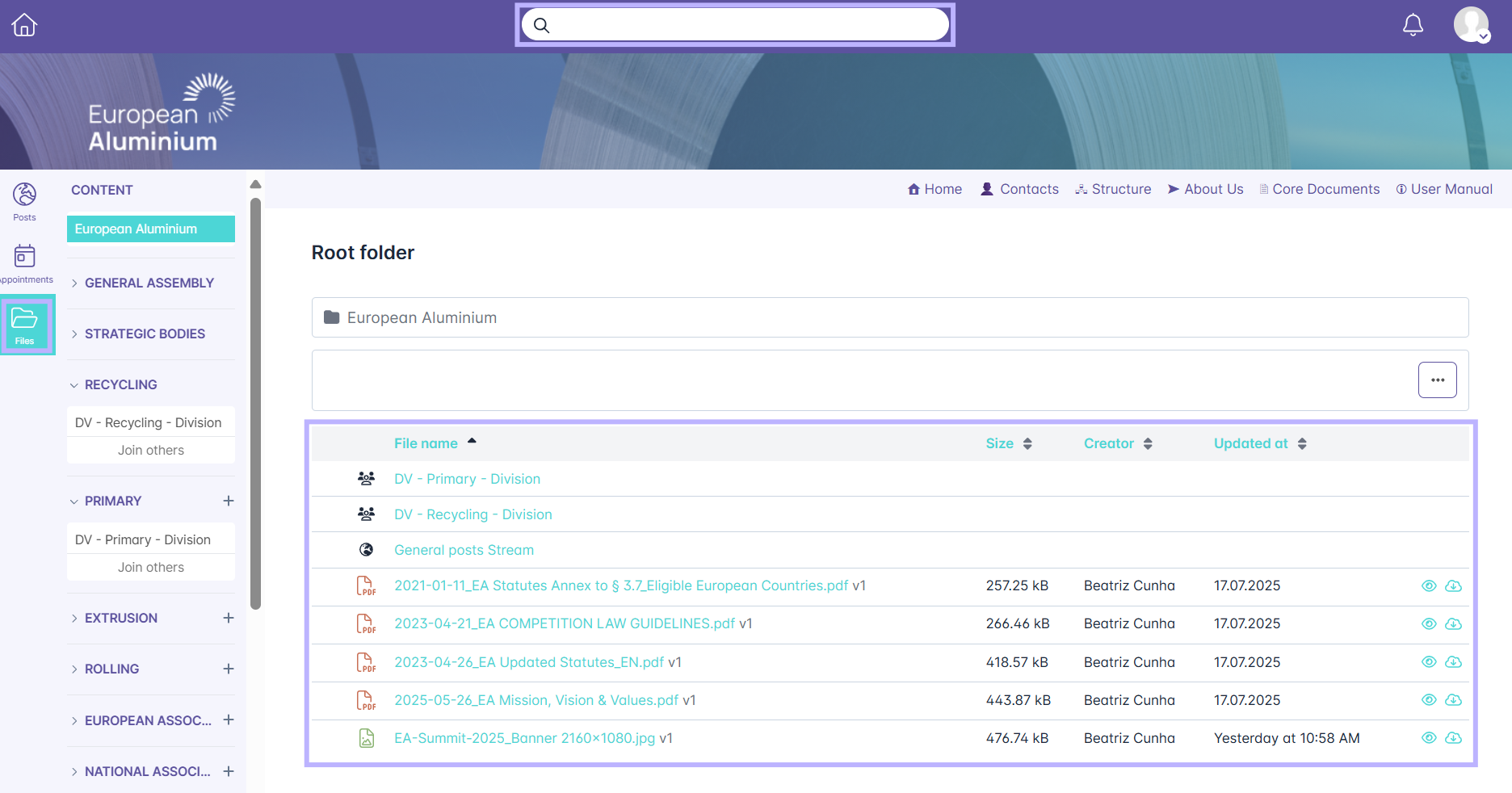
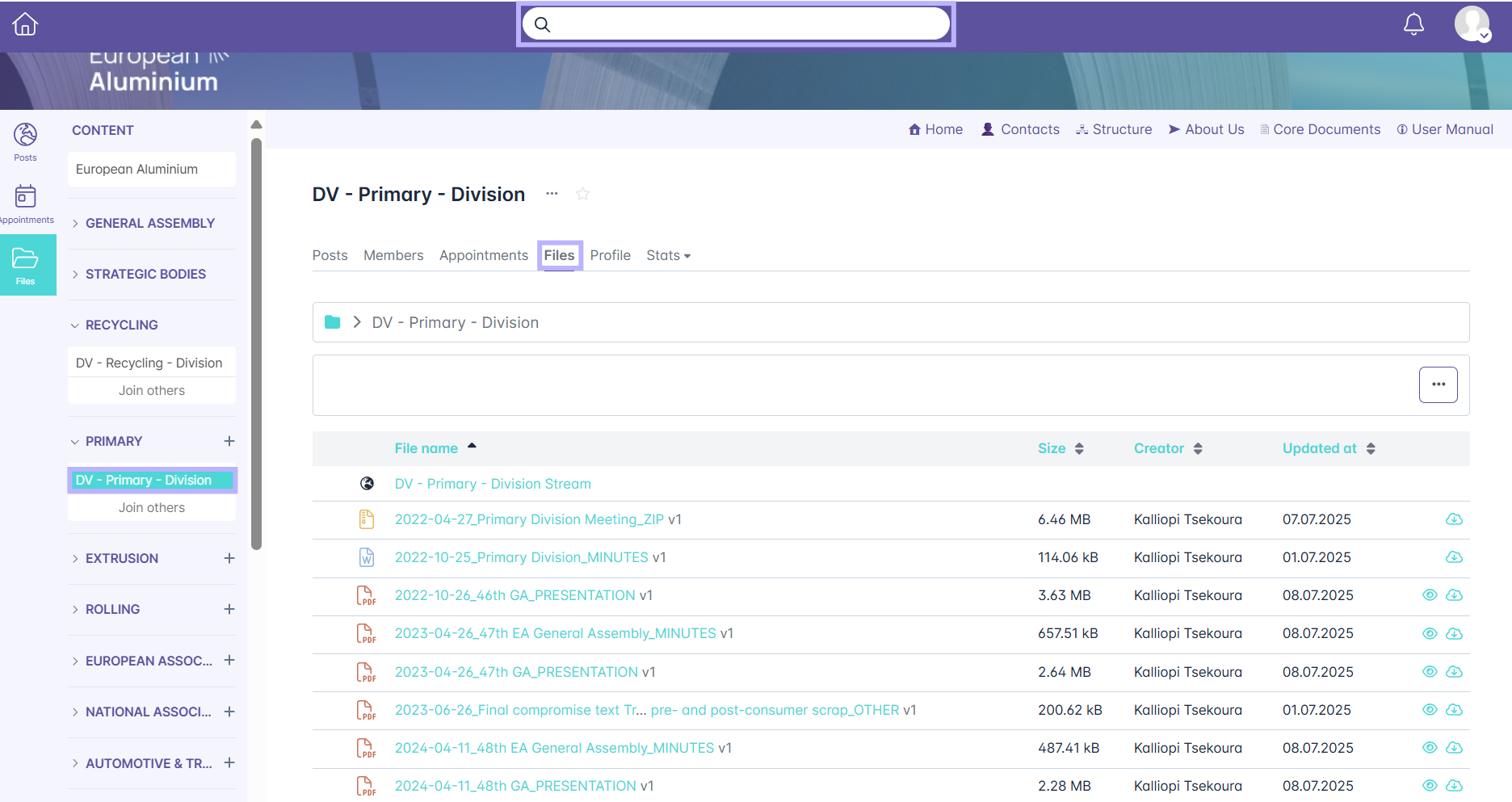
Within the files section of each group, you’ll see a folder labeled "Group Name Stream" (e.g., DV - Primary - Division Stream). This is an automatically generated folder that stores all files attached to posts within the group’s post history. This folder helps you easily locate and access shared documents without having to scroll through past posts.